Installing LuaRocks
Main Table of Contents
ESOUI Mod Documentation
Localized Suplimental Documentation
Contents
• 1.3 Download the legacy Windows package
• 1.4 Installing the legacy Windows package
• 1.5 After the install completes
1.1 - Preface
While attempting to use IntelliJ for running Lua files it was recommended by the kind ESOUI community that I install LuaRocks. They did mention it was a packadge manager but my intention was to have a stand alone Interpreter for Lua to be used with the Lua plugin I installed for IntelliJ. Installing it not having written the .bat file was an experience.
They do offer detailed install instructions for Windows however, I noticed it was more for intermediate to advanced users. It covers where to install, configuring the destinations, configuring the Lua interpreter, and compiler configuration. Under the heading `Making a system-wide repository` which was misleading to me because I thought I would be making a Git repository that was system wide.
Further down the page there is information for making a self-contained installation, Picking the Lua interpreter and link to using LuaRocks
However, nothing to get the software installed so that you can follow along step by step and read each section to configure the software for use. Nor was there a section on how to use Lua if you wanted to read Lua documentation to understand the basics of the Lua language.
1.2 - Intent
I will explain how to install LuaRocks below. Setting up IntelliJ to use LuaRock will be explained once I figure out how to do that.
1.3 - Download the legacy Windows package
You are going to want the legacy Windows package, includes Lua 5.1 file from the link below.
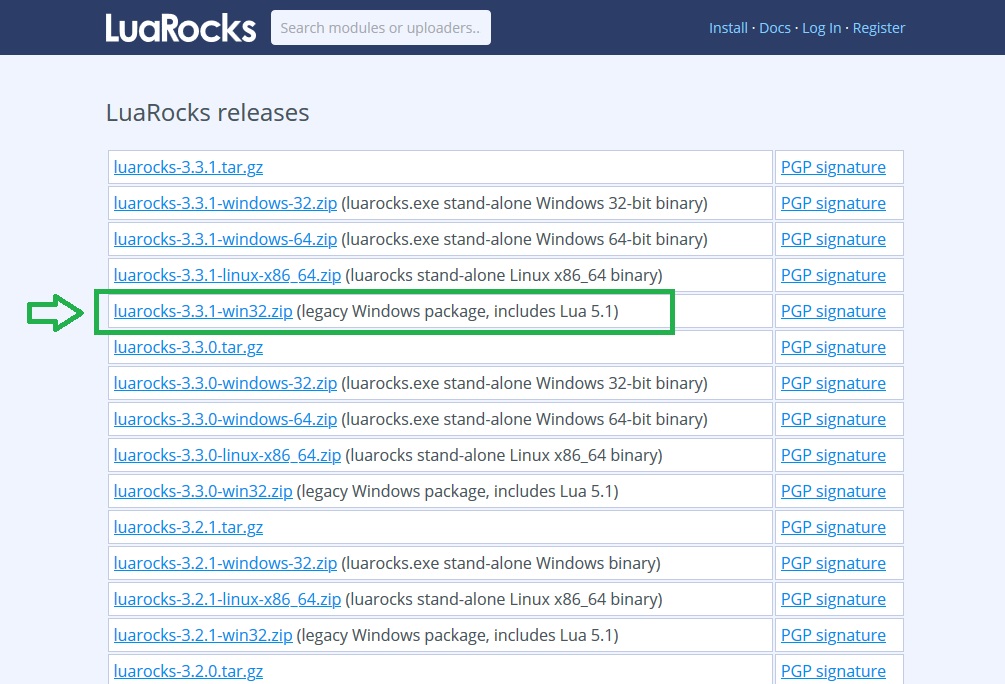
This will have all you need including Lua exe files.
1.4 - Installing the legacy Windows package
You will be installing this from a command prompt.
To install the legacy windows packadge you need unzip the download to a folder and navagate to that first in order to run the install.bat file. I exctracted my file in the downloads folder.
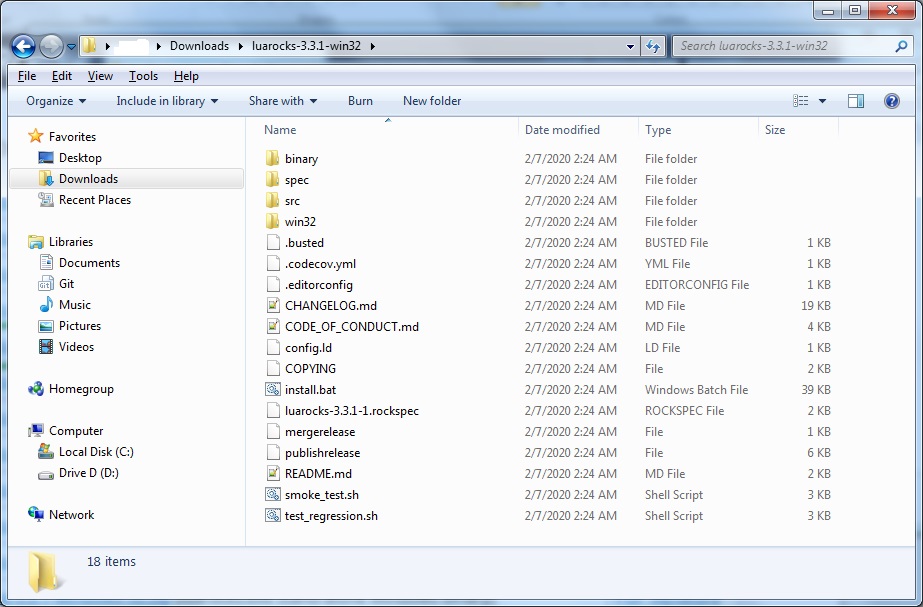
Once there type install /P C:\Lua51 /L which will install luarocks and Lua to the C:\Lua51
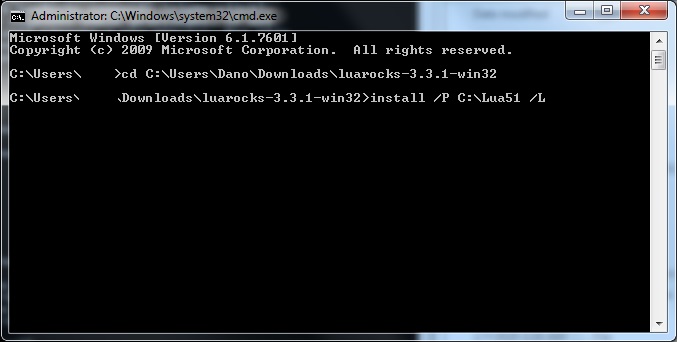
If you navagte to C:\Lua51 from the windwos explorer you should now have Lua installed.
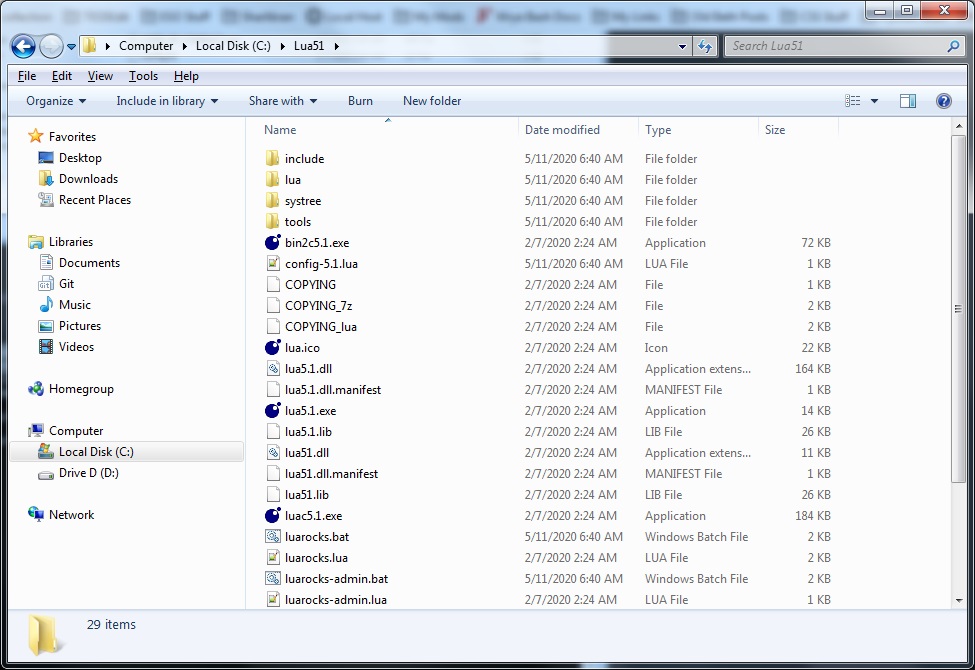
1.5 - After the install completes
After the install completes it will explain in detail what happend as shown in the spoiler below.
C:\Users\Redacted\Downloads\luarocks-3.3.1-win32>install /P C:\Lua51 /L
C:\Users\Redacted\Downloads\luarocks-3.3.1-win32>rem=rem --[[--lua
LuaRocks 3.3.x installer.
========================
== Checking system... ==
========================
Admin privileges available for installing
Looking for Microsoft toolchain matching runtime MSVCR80 and architecture x86
checking: HKLM\Software\Microsoft\VisualStudio\8.0\Setup\VC
checking: HKLM\Software\Microsoft\VCExpress\8.0\Setup\VS
Cannot auto-detect Windows SDK version from MSVCR80
==========================
== System check results ==
==========================
Will configure LuaRocks with the following paths:
LuaRocks : C:\Lua51
Config file : C:\Lua51\config-5.1.lua
Rocktree : C:\Lua51\systree
Lua interpreter : C:\Lua51\lua5.1
binaries : C:\Lua51
libraries : C:\Lua51
includes : C:\Lua51\include
architecture: x86
binary link : lua5.1.lib with runtime MSVCR80.dll
Compiler : Microsoft (make sure it is in your path before using LuaRocks)
Press to start installing, or press + to abort. Use install /?
for installation options.
============================
== Installing LuaRocks... ==
============================
Installing LuaRocks in C:\Lua51...
Installed the LuaRocks bundled Lua interpreter in C:\Lua51
Created LuaRocks command: C:\Lua51\luarocks.bat
Created LuaRocks command: C:\Lua51\luarocks-admin.bat
Configuring LuaRocks...
Created LuaRocks hardcoded settings file: C:\Lua51\lua\luarocks\core\hardcoded.l
ua
Created LuaRocks config file: C:\Lua51\config-5.1.lua
Creating rocktrees...
Created system rocktree : "C:\Lua51\systree"
Created local user rocktree: "C:\Users\Redacted\AppData\Roaming\LuaRocks"
Loading registry information for ".rockspec" files
At the end of the installation it will explain that you may need want to add things to the path. If you closed that, I list it below as a reference.
You may want to add the following elements to your paths; Lua interpreter; PATH : C:\Lua51 PATHEXT : .LUA LuaRocks; PATH : C:\Lua51 LUA_PATH : C:\Lua51\lua\?.lua;C:\Lua51\lua\?\init.lua Local user rocktree (Note: %APPDATA% is user dependent); PATH : %APPDATA%\LuaRocks\bin LUA_PATH : %APPDATA%\LuaRocks\share\lua\5.1\?.lua;%APPDATA%\LuaRocks\share\l ua\5.1\?\init.lua LUA_CPATH: %APPDATA%\LuaRocks\lib\lua\5.1\?.dll System rocktree PATH : C:\Lua51\systree\bin LUA_PATH : C:\Lua51\systree\share\lua\5.1\?.lua;C:\Lua51\systree\share\lua\5 .1\?\init.lua LUA_CPATH: C:\Lua51\systree\lib\lua\5.1\?.dll Note that the %APPDATA% element in the paths above is user specific and it MUST be replaced by its actual value. For the current user that value is: C:\Users\Redacted\AppData\Roaming.
1.6 - Now what
Simple. It is installed. Doesn't mean I can use it with IntelliJ and the Emmy Lua plugin I have because now I have to research that. However, it is installed.
